Staying Connected With Your Loved Ones
We understand how important it is to stay connected with your loved ones, and we can assist you by using other options such as phone calls, FaceTime link ups and Skype. Please see below some instructions to guide you through these options or alternatively you can contact us to make a time to FaceTime your loved one in one of our facilities.
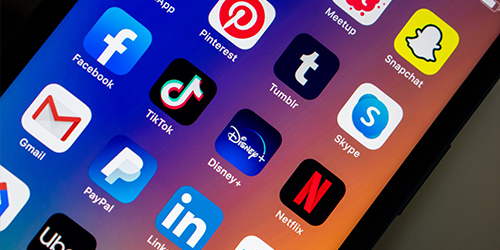
Connecting to Our Residents
Call reception and let them know you would like to schedule a video call to a resident. We will arrange this with you and provide you with instructions.Video calls will be available through FaceTime or Skype.
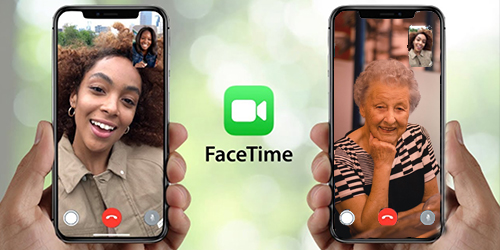
FaceTime
In the FaceTime app, you can make video or audio calls to friends and family, whether they’re using an iPhone, iPad, iPod touch, or a Mac.With the front-facing camera, you can talk face-to-face; switch to the rear camera to share what you see around you.
To turn on FaceTime
1. Go to Settings > FaceTime, then turn on FaceTime.
2. If you want to be able to take Live Photos during FaceTime calls, turn on FaceTime Live Photos.
3. Enter your phone number, Apple ID, or email address to use with FaceTime.
Make a FaceTime call
To make a FaceTime call, you need the person’s phone number or registered email address. There are a few ways to make a FaceTime call:
– In the FaceTime app, tap the plus button and type the person’s phone number or email address. Tap the number or address, then tap Audio or Video .
– If you have the person’s phone number or email address saved in your Contacts, you can start typing their name and tap the name when it appears. Then tap Audio or Video .
– You can also start a FaceTime video call from your iPhone during a phone call. Tap the FaceTime icon in the Phone app to switch to FaceTime.
Answer a FaceTime call
Press the green accept button on the screen to answer the call.
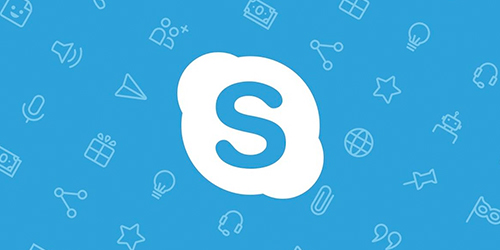
Skype Video Call
Skype is a free download from the Apple App Store or Google Play Store. You can sign in to Skype with a Skype name, email or phone.Setting up Skype
If you already have a Skype or Microsoft account:
– Open Skype and click or tap Skype name, email or phone.
– Enter your Skype name, email or phone and select Sign in.
– Enter your password and select the arrow to continue. You’re now signed in to Skype.
If you don’t have a Skype or Microsoft account:
On the sign in page click the Create One button to create your new Skype account, following the onscreen prompts to establish your account details.
Making a Skype Call
– Open the Skype app
– Click on the search box and search for the person you want to call using their Skype name
– Click on the contact you want to call and then select the audio or video button in the top right hand corner
– At the end of the call, select the end call button to hang up
Answering a call through Skype
Press the Blue accept button on the screen when the call is received.
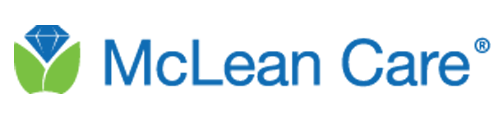
Stay connected and join the conversation with us